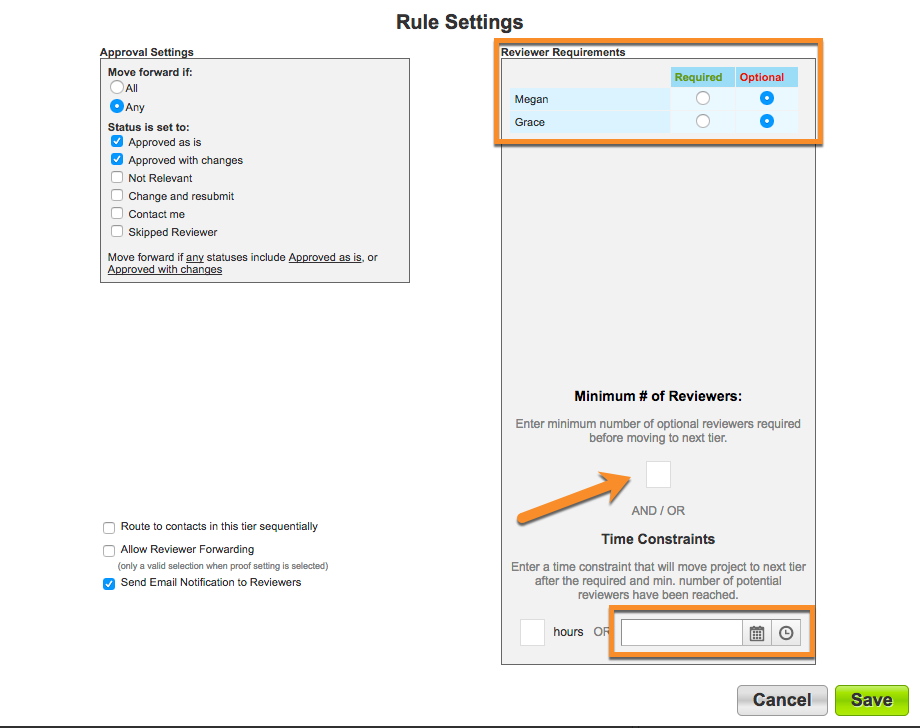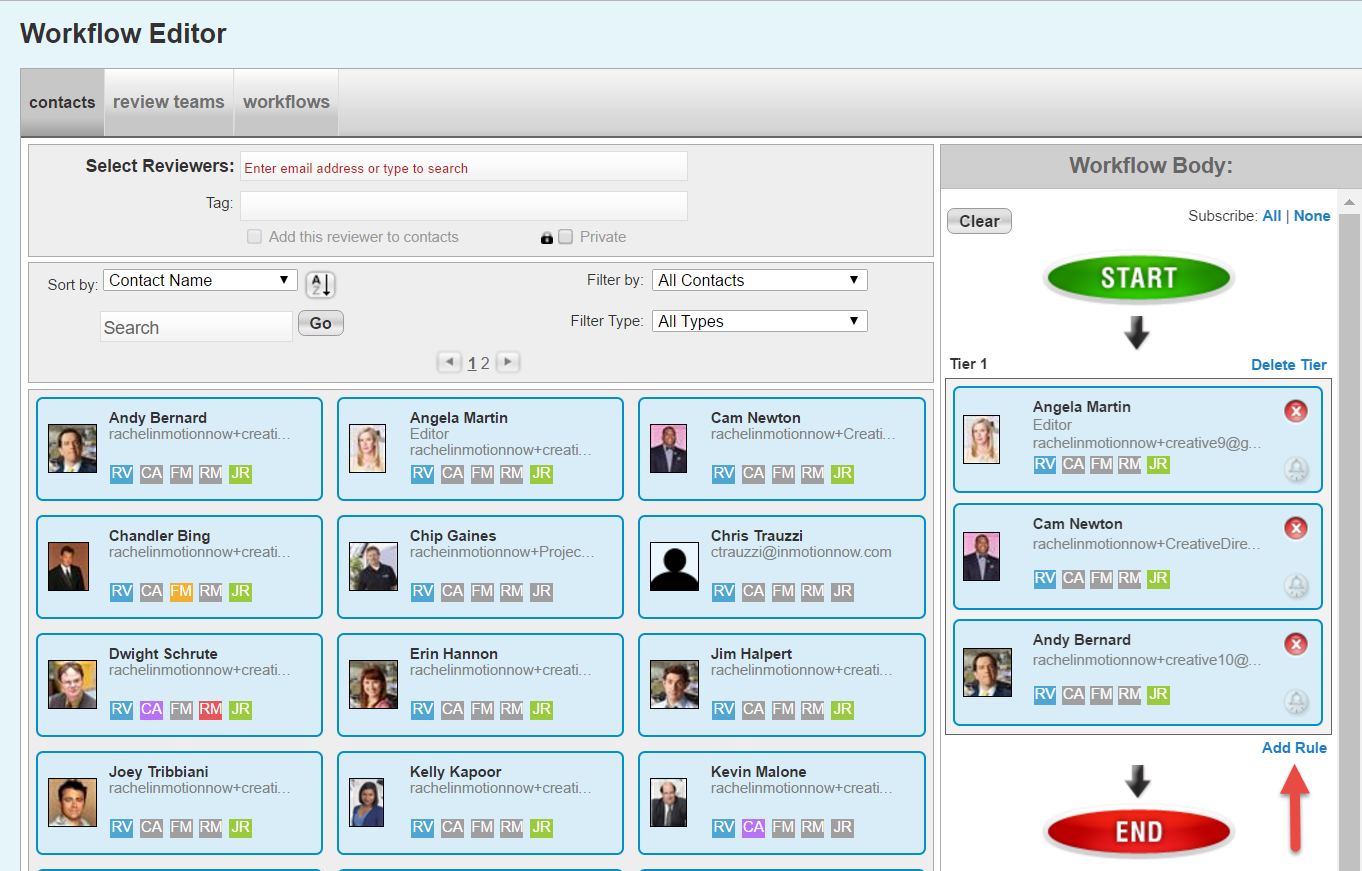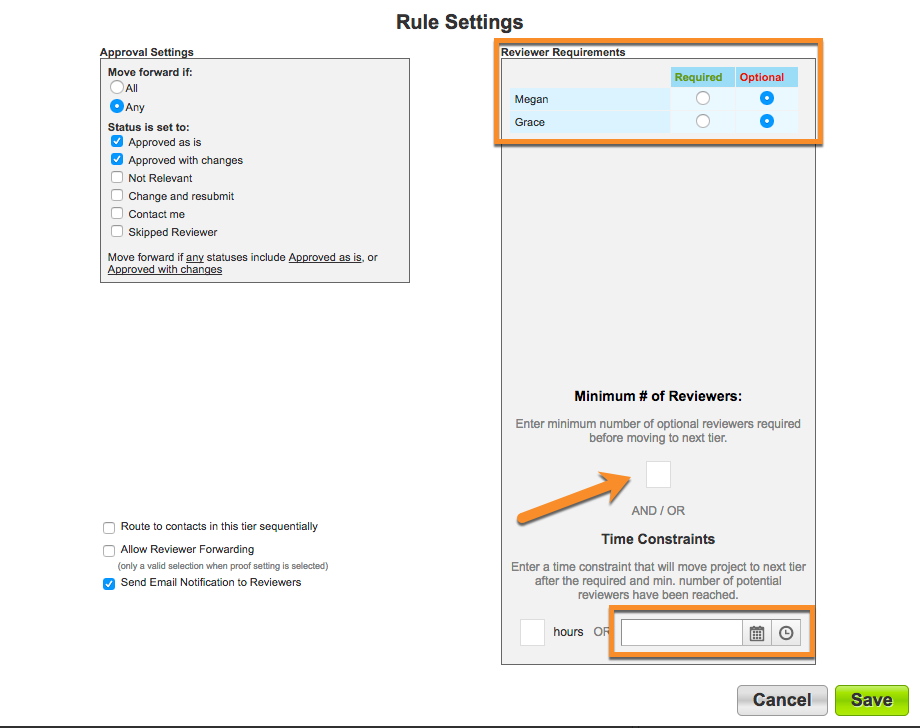Workflow tiers can have specific deadlines set to move the proof forward after that date/time passes. This time constraint can be set at the time of proof routing.
- After adding reviewers to your tier, click Add Rule.
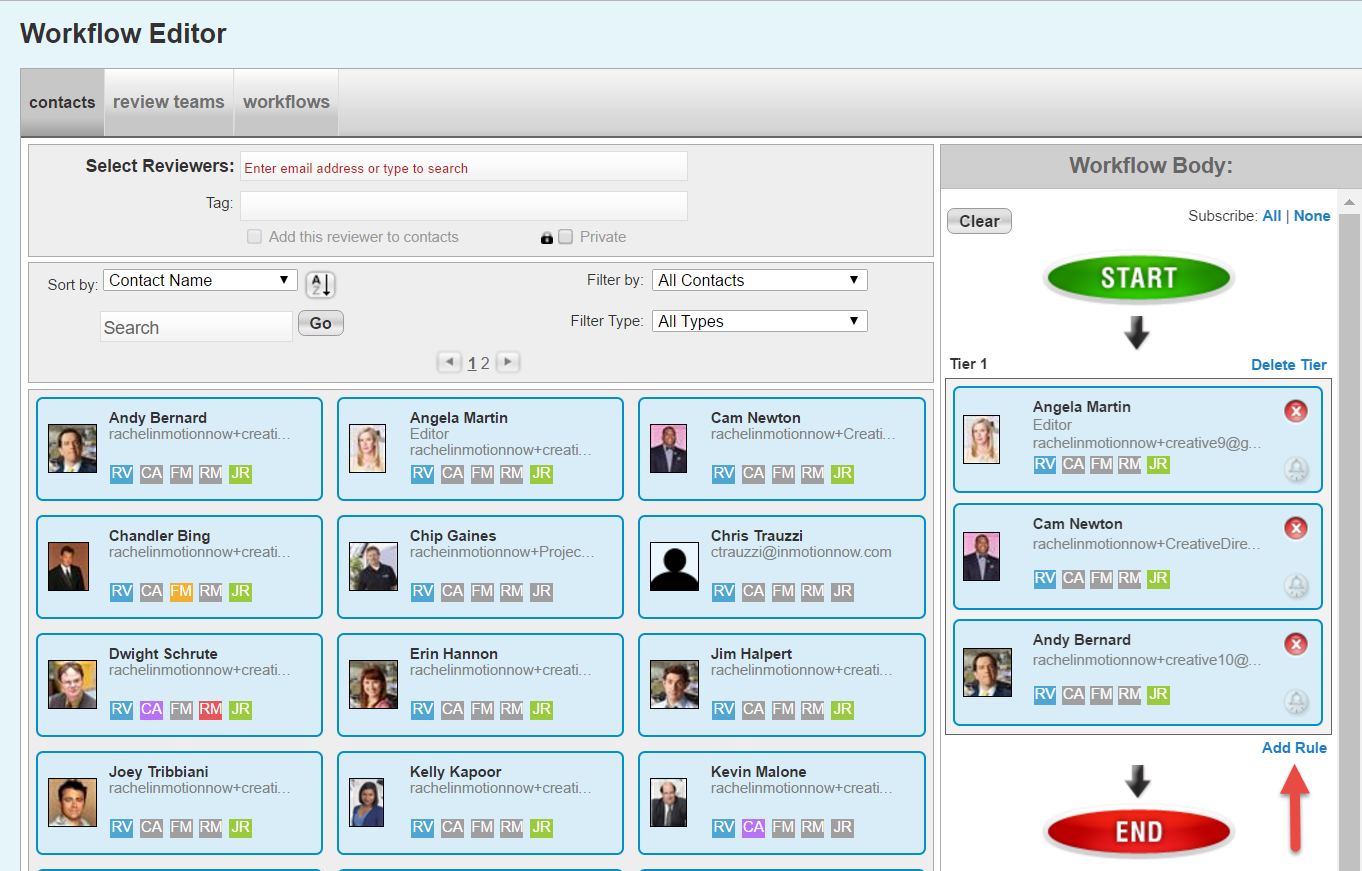
- Under Approval Settings, create the applicable status rule for this tier.
- In the Reviewer Requirements section, ensure that all reviewers are set to Optional. In order to move the proof forward after the deadline passes, the reviewers must be optional.
- Choose a minimum number of reviewers the tier requires, if necessary.
Note: If you don't mark a minimum number of reviewers in your tier, the proof will stay in that tier until the deadline passes. If you do choose a minimum number of optional reviewers required to review this proof, the tier will move forward before the deadline passes once met. If the minimum number of reviewers is not met before the deadline passes, the tier rule will respect the deadline and move forward. - Under the Time Constraints section, choose either elapsed hours or a date and time that you would like to move the proof forward.
Note: If choosing a deadline based time constraint for your tier, all subsequent tiers must use the same time constraint type. For example, one tier cannot have an hourly time constraint while another has a deadline time constraint. - After you've selected the date and time, click Save. Follow the same steps for all tiers in your workflow as needed.