Google Chrome's most recent release in February 2017 (version 56) has changed its default settings for websites using Flash players. Previously, Chrome allowed Flash to run as a default, and this update will now block Flash by default.
If you receive this error message when attempting to review an inMotion proof in Chrome, you will need to reenable Flash in Chrome's Settings.
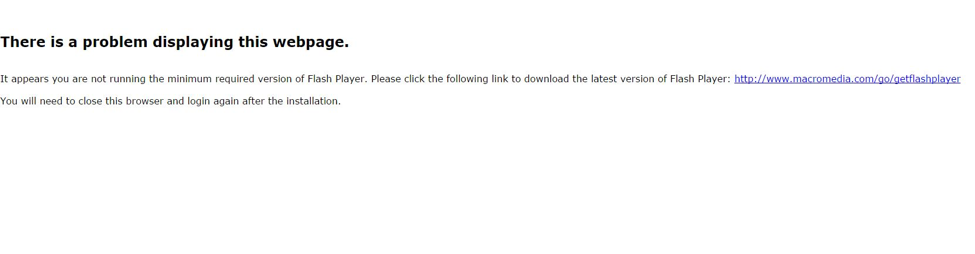
In order to resolve this issue, follow the steps below:
On your computer, open Chrome. In the top right corner of the browser window, click More > 'Settings.'

At the bottom, click 'Show advanced settings…'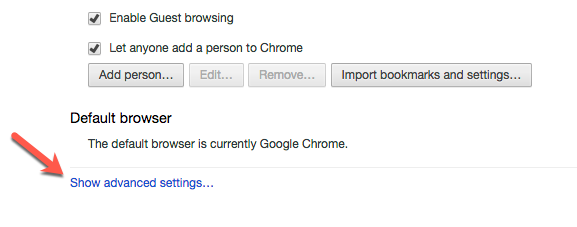
Under 'Privacy,' click 'Content settings.'

Under 'Flash', select 'Allow sites to run Flash', and then click 'Manage Exceptions.'
Under 'Hostname pattern,' type [*.]inmotionnow.com and select 'Allow' as the 'Behavior.'

Finally, click 'Done' twice, and close the Settings tab.