There are two features we can turn on in the back end of your account to fix this! Just email support@inmotionnow.com to inquire.
Once they're turned on, you can go through the steps below to see the improvement of the PDF
- Post new content, Get File, then you can click on the thumbnail to see a preview in a new tab

- Right click and zoom in as necessary to see the original pixelation that we're trying to eliminate
- Close out of that tab and go back to the Add Content tab, click the Rasterize link
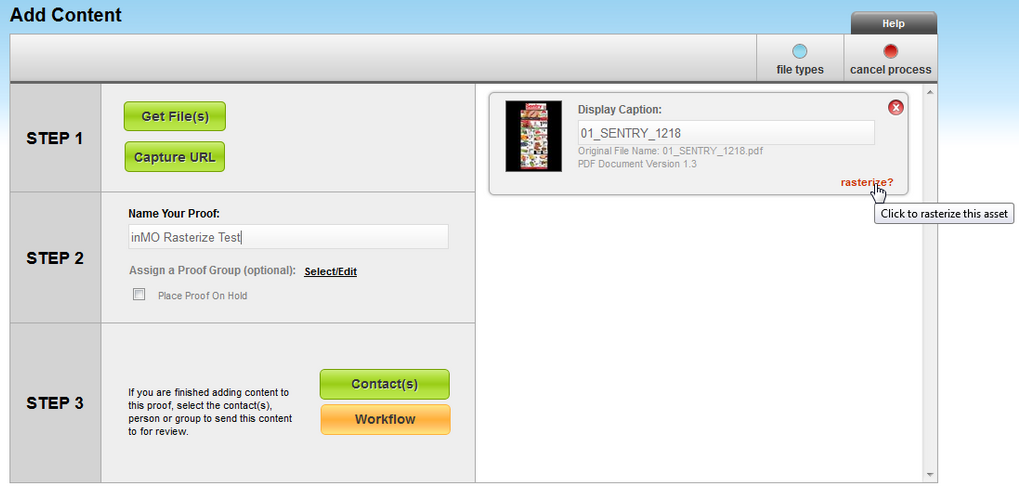
- Click the OK button on the resulting popup window
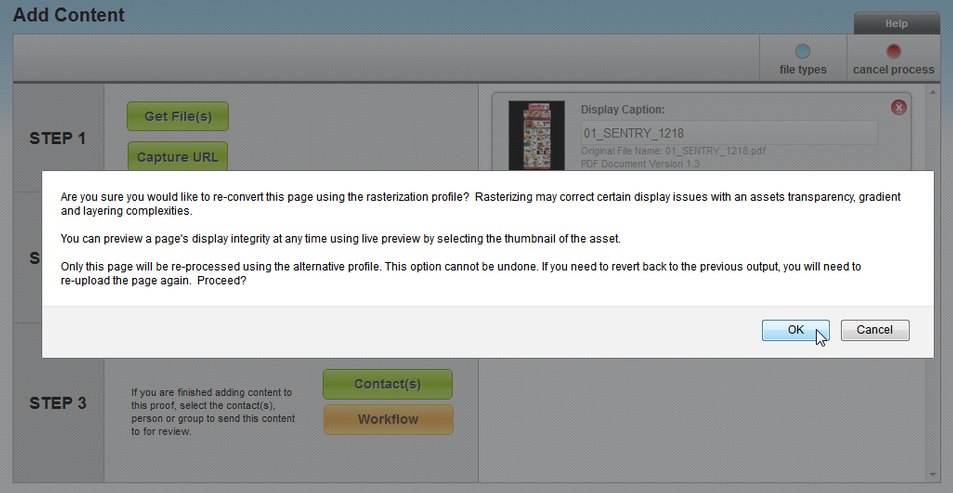
- When it's done processing, click on the thumbnail to preview in a new tab
- Right click and zoom in to see the pixelation has been eliminated
Then close out of the preview tab and continue on the Add Content tab as you normally would!
Note: there is a caveat with having these features turned on: the Rasterize feature requires a second processing step which will add a few seconds on to your upload time, however you only need to use it when your first PDF preview is pixelated and you need a boost. Keep in mind, however, that the Text Highlight/Strikethrough function in the review environment will not work with a rasterized file.
Do you run into this pixelation issue repeatedly? If so, we can make the secondary processing (i.e. rasterization) standard for your account, though it would mean every proof uploaded would go through the process and the Text Highlight/Strikethrough feature would be disabled permanently! It would also add a few seconds to every upload as well.