Enabling Job Launch Attachments per Account
Attaching files to a files to a new job launch request is a great way for requesters to quickly share reference documents with the creative team.
The first step in attaching files is for the account administrators to ensure that their account settings allow for file attachment in the Job Launch area. Admins can quickly determine whether or not this feature is enabled by navigating to Account > Account Settings > Customize > Job Launch.
Once in the Job Launch area, select the option to 'Allow Job Launch submitters to upload assets' and click 'Save.' 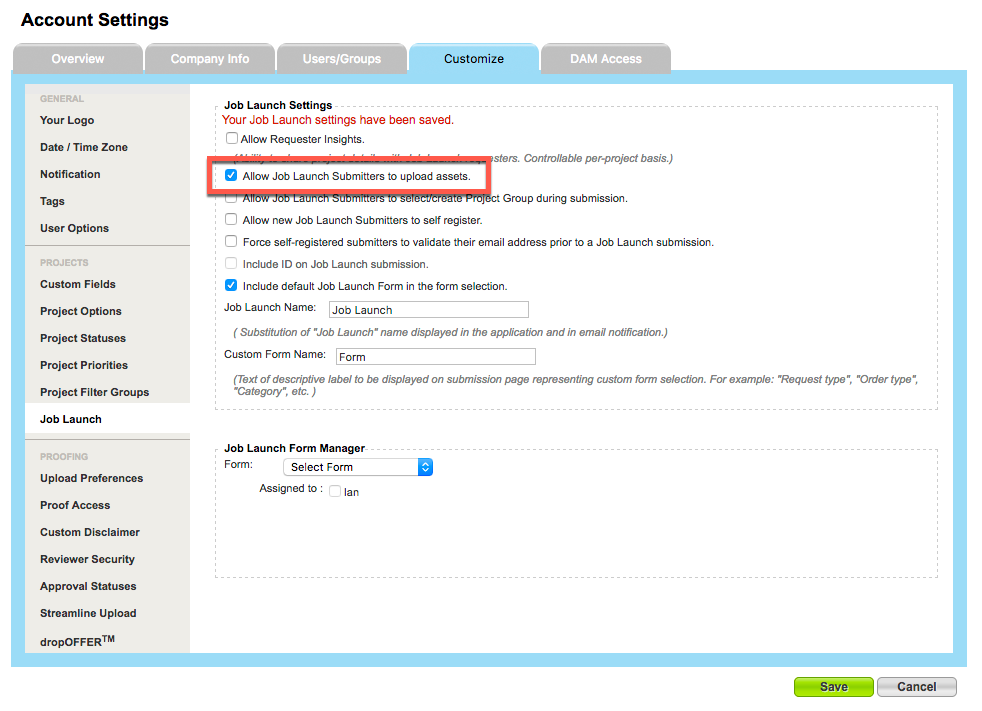
Enabling Job Launch Attachments per Form
Next, you will need to enable attachments on any applicable Job Launch form. Navigate to Account > Job Launch Forms and click 'Edit' next to the form you would like to customize.
Check the box, 'Allow a submitter to attach content' and click 'Save Form' in the bottom left.
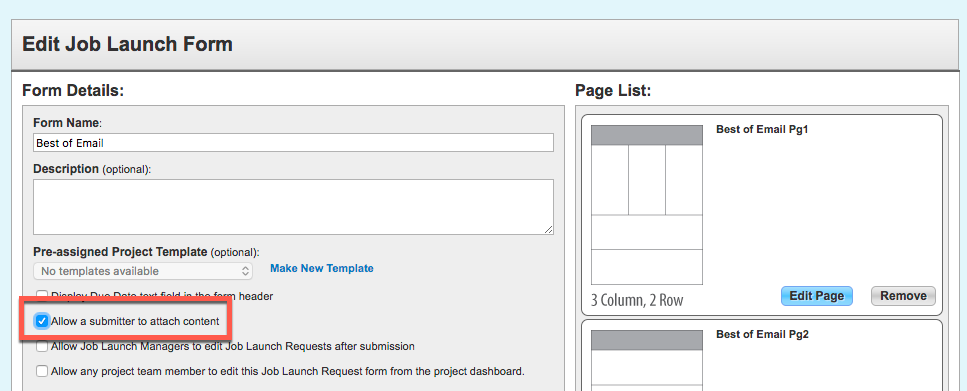
After this feature has been enabled, submitters will see the green 'Attach Files' button in the bottom left of the form.
To upload files, they can click this button and select the file they'd like to include then submit their request.