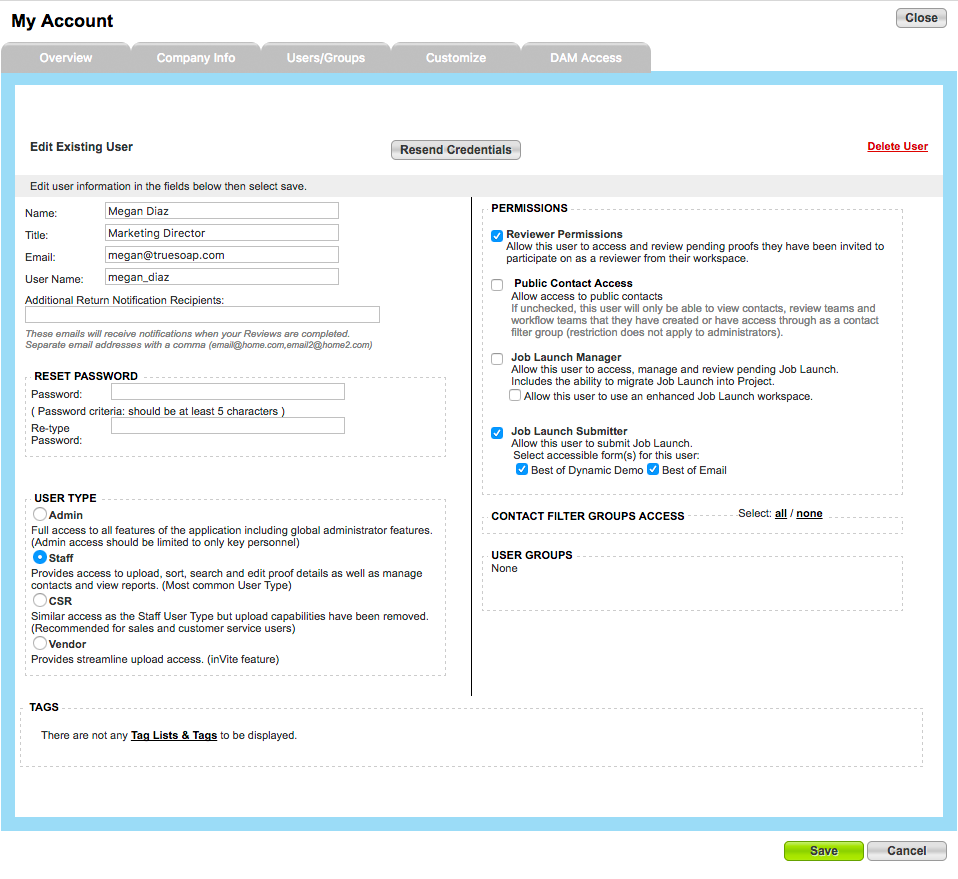In order for a User to participate in proof reviews, they also need to be added as a Contact in your account. To add an existing User as a Contact, navigate to the Contacts tab and click Add Contact in the top left.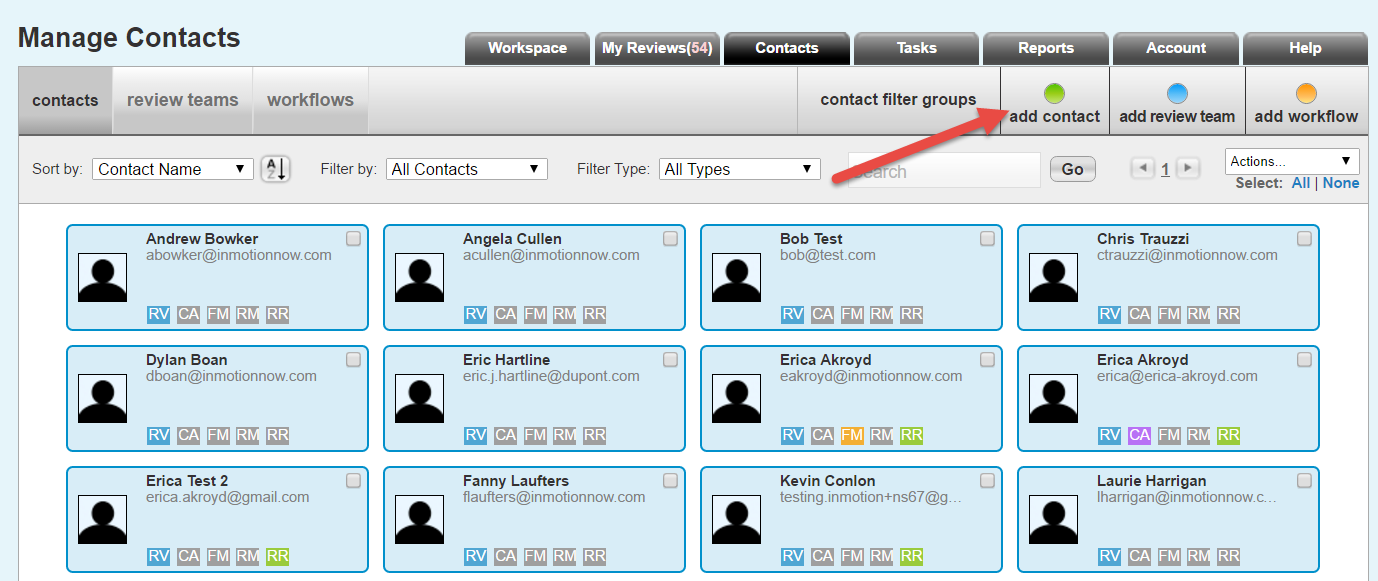
Add the User's name and email address, and enable the Feedback Manager permission when applicable. Click Save to continue.
The email address must match the user email record in order for the user login to be associated with the applicable proof reviews, otherwise this will create confusion in the review process.
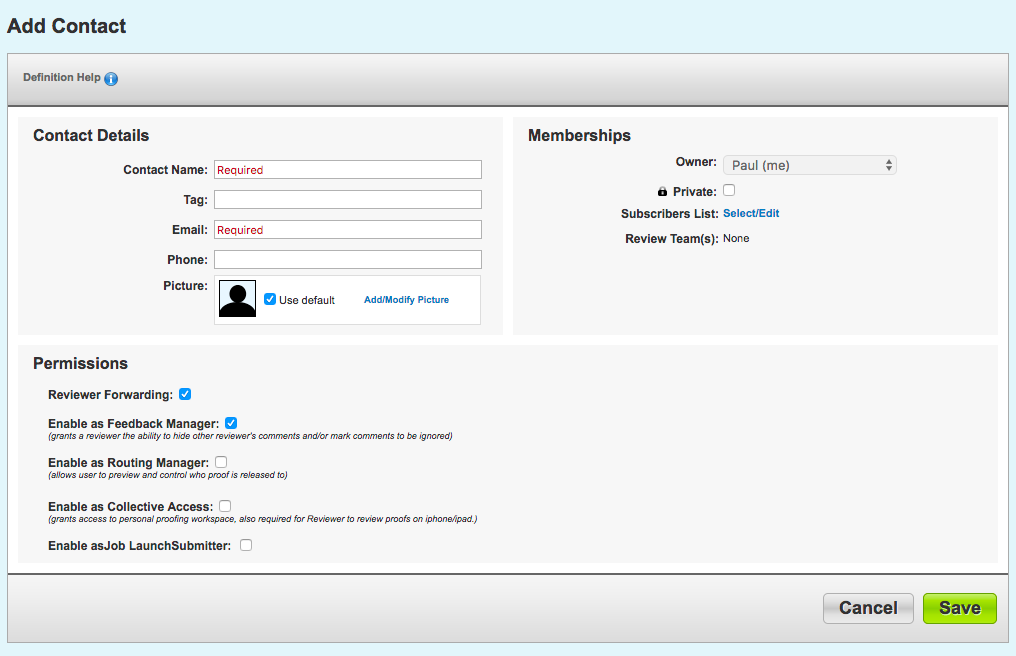
Note: Do not give an existing user any further permissions from the Add Contact page. Routing Manager, Collective Access, or Job Launch Submitter permissions require the creation of new login credentials in the Add Contact page. If you attempt to do this, you will get the error message below.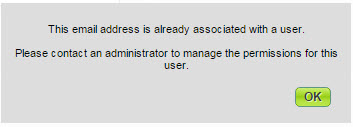
For users, Job Launch Submitter permissions are applied by an Admin in the User record by going to Account > Account Settings > Users/Groups. Routing Manager and Collective Access permissions do not apply to users because they inherently receive a login and the ability to enable Job Launch Manager permissions.