Enable Job Launch File Attachment
Attaching files to a new Job Launch request is a great way for requesters to quickly share reference documents with the creative team.
First, Administrators must enable the feature to allow requesters to attach reference files to their requests.
- Navigate to Account > Account Settings > Customize > Job Launch.
- Check the box ‘Allow Job Launch Submitters to upload assets’.
- Click 'Save' in the bottom right.
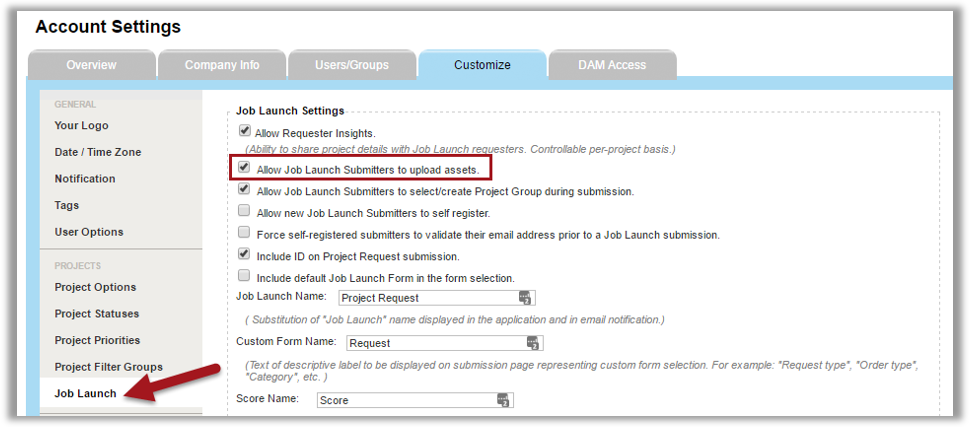
Once this permission has been enabled, you can choose which Job Launch forms allow for file attachment.
- Navigate to Account > Job Launch Forms.
- Find the form you want to customize and click the blue 'Edit' button to the right.
- On the 'Edit Job Launch Form' page, check the box, 'Allow a submitted to attach content.'
- Click 'Save Form.'

Attaching Files to Job Launch Requests
When filling out a new request, click 'Attach File' in the bottom right.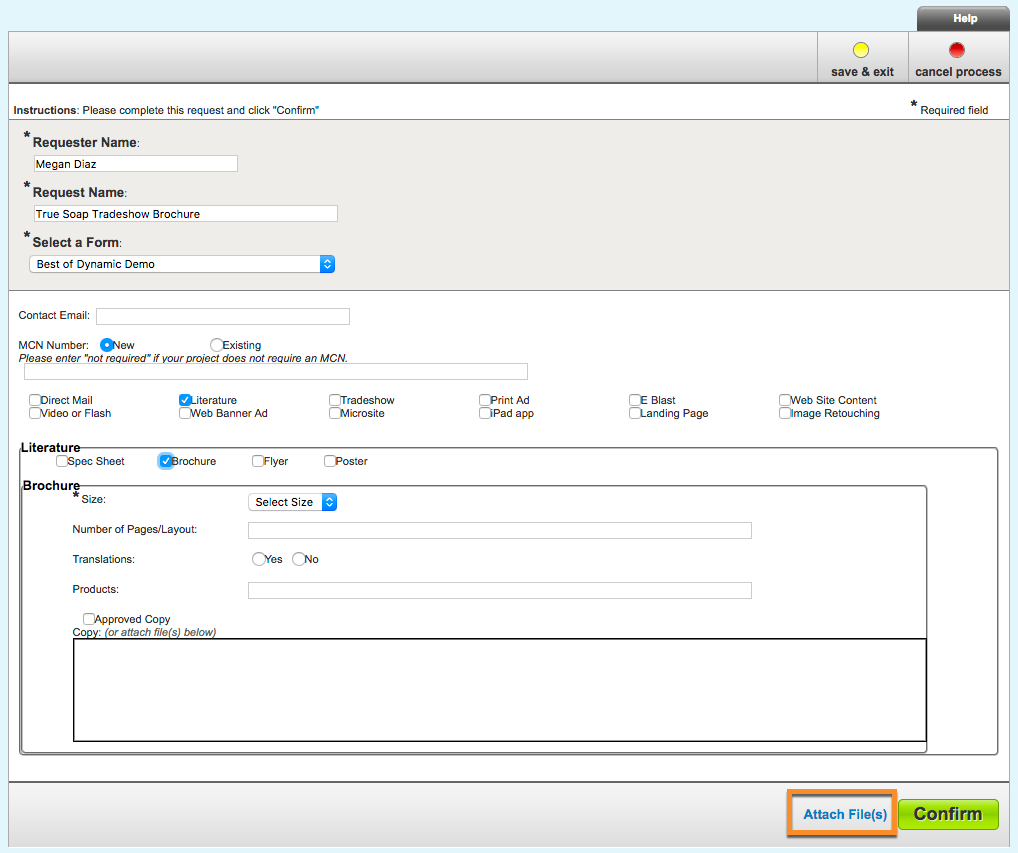
From the following screen, you can drag and drop files to click to navigate your computer file system. When attaching files the file name will auto-populate. You can rename the file if necessary. Click 'Done,' once you are finished.
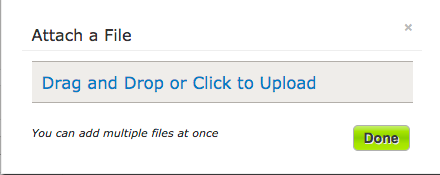
Once a Job Launch request is made into a project, any attachments will automatically carry over into the project’s files in the 'Project Request Details' section of the Project Dashboard. These files are also stored in inMotion Storage, and can be accessed by clicking ‘Files’ on the top right of the Project Dashboard. Note: If a Job Launch request is duplicated, the reference files associated with it will not carry over.