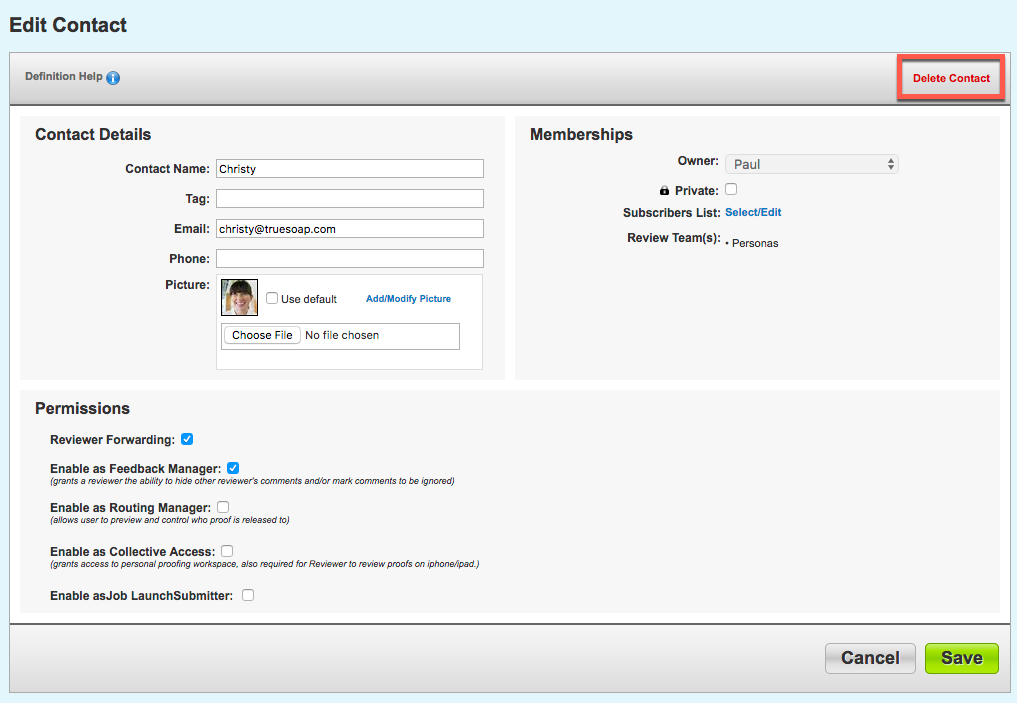What are Contacts?
Contacts are typically clients or stakeholders in a project, that only require the ability to request work and/or review assets. Depending on their assigned permissions, they may require a unique login.
Contacts
Any person who requests and/or reviews content only.
Example: Client, Account Manager, Internal Stakeholder
Key Permissions of a Contact:
- Submit Requests using permissioned Job Launch forms
- Review and approve assets
Adding Contacts
- Click on the 'Contacts' tab.
- Click the 'Add Contact' button near the top left.
- Enter in the appropriate user details and assign permissions as applicable.
- Click 'Save' to create the contact.
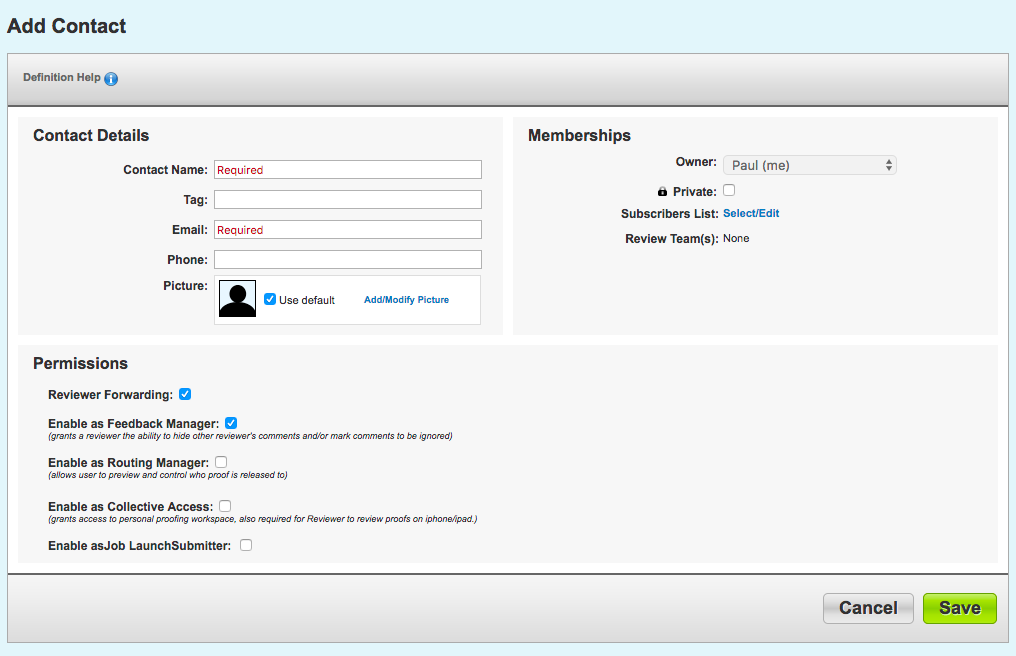
Contact Permission Levels
Unique permissions can be applied to each contact based on the actions they will need to perform.
- Reviewer Forwarding - Allows the contact to to forward proofs, when allowed by the Proof Release Options.
- Feedback Manager - Gives the ability to hide or disregard other reviewer's comments and/or mark comments to be ignored.
- Routing Manager - Used in rare and unique cases, this feature grants the user access to a dedicated workspace to manage proofs released to them. Routing managers control the release of content first by previewing the proof, then choosing to release it to reviewers or reject it back to the proof uploader with their own markups and comments. From this workspace, routing managers can also manage applicable contacts. This permission requires a unique login.
- Collective Access - Provides the contact with login credentials and access to the 'My Reviews' page, containing their past and pending reviews.
- Job Launch Submitter - Allows the contact to submit requests utilizing the job launch forms assigned to them. This requires a unique login.
Editing and Deleting Contacts
- Click on the 'Contacts' tab.
- Click on the contact you wish to Edit or Delete.
- If editing, make any necessary changes and select 'Save.'
- To delete, click 'Delete Contact' in the top right corner.