What is Job Launch?
Job Launch is inMotion's project request interface. Job Launch allows you to make requests using online forms and view all your submitted requests and their status. Once you are logged in, navigate to the 'My Job Launches' page to view your requests.
Your administration can customize the naming convention of 'Job Launch' to match your internal language. In this example, we see 'My Requests.'
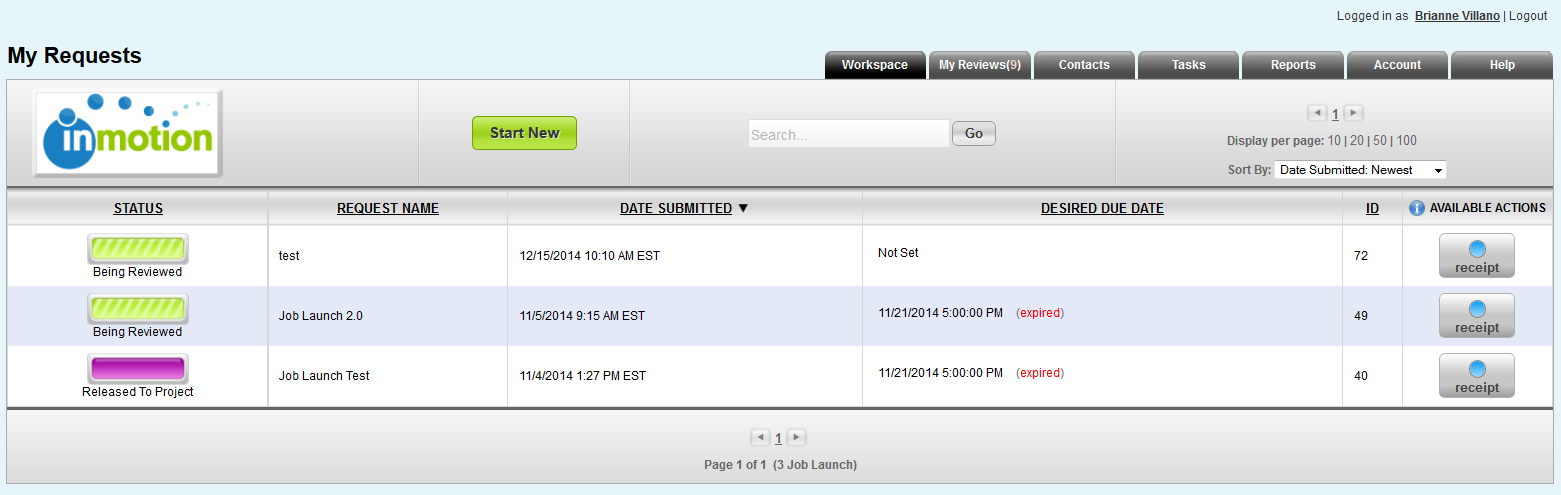
Starting a New Request
To create a new request, click the 'Start New' button from the 'My Job Launches' page and enter all project information. All required fields are marked with an asterisk.

You can attach files to your request by clicking 'Attach Files' at the bottom of the form, when enabled by your administrator.
By selecting 'Save and Exit,' near the top right, you can finish your request at a later date.
Submitting Your Request
- When you have finished your request and are ready to submit it, select the 'Confirm' button at the bottom right of the form. This will take you to a summary page where you can review the request information.
- Once reviewed, click 'Submit' in the bottom right. A dialog box will open telling you that you've reviewed and confirmed all pages.
- Click 'Submit Review' to finalize. The application will process your request and return you to 'My Job Launches.'
Note: You must follow these three steps in order to send your request.